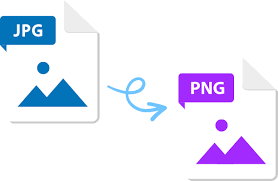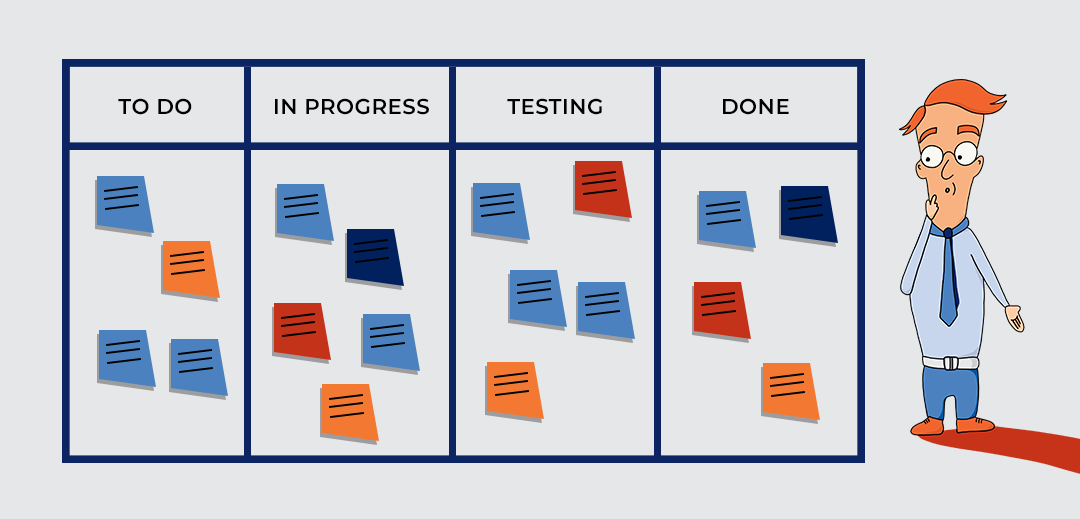JPG and PNG are two of the most popular image file formats, each with its own strengths and weaknesses. Understanding the differences and knowing how to convert between them is crucial for anyone working with digital images. This guide delves into everything you need to know about converting JPG to PNG.
Understanding JPG and PNG:
- JPG (Joint Photographic Experts Group): A lossy compression format, meaning it discards some image data to achieve smaller file sizes. This makes it ideal for photos with millions of colors and smooth transitions, but it can cause a slight loss in image quality, especially in areas with sharp details.
- PNG (Portable Network Graphic): A lossless compression format, meaning it preserves all image data, resulting in larger file sizes. PNG excels at graphics with sharp edges, text, logos, and images requiring transparent backgrounds.
When to Convert JPG to PNG:
Here are some situations where converting JPG to PNG is beneficial:
- Preserving Transparency: PNG supports transparency, allowing you to remove the background and seamlessly integrate the image into other designs.
- Sharp Lines and Text: PNG’s lossless compression ensures crisp lines and text, perfect for logos, icons, and infographics.
- Web Graphics: PNG is widely used for web graphics due to its transparency and support for interlacing, which allows for progressive loading of the image.
Methods for Converting JPG to PNG:
Several methods exist for converting JPG to PNG:
- Built-in Tools:
- Windows: Right-click the JPG file, select “Open with” and choose “Photos”. Click “File” > “Save as”, choose PNG from the format dropdown, and save.
- Mac: Open the JPG in Preview, go to “File” > “Export”, select PNG from the format dropdown, and save.
- Online Converters: Numerous free online tools like Convertio, Zamzar, and CloudConvert allow you to upload your JPG and download the converted PNG.
- Image Editing Software: Most image editing software like GIMP, Photoshop, and Paint.NET offer built-in export options to save your JPG as a PNG.
Things to Consider:
- File Size: Converting from JPG to PNG will generally result in larger file sizes due to the lossless compression.
- Image Quality: Although PNG preserves all data, the original quality of the JPG might be slightly affected during conversion.
- Transparency: If transparency is not required, converting to PNG might not be necessary.
Conclusion:
Convert online JPG to PNG is a straightforward process with various tools available. Understanding the differences between the formats and your specific needs will help you choose the right method and ensure optimal results for your project. Remember, PNG excels for graphics with sharp edges, text, and transparency, while JPG remains the preferred format for photos and images where file size is a major concern.
FAQs:
- Does converting JPG to PNG affect quality?
Minimal quality loss might occur if the original JPG was highly compressed. However, PNG generally preserves the original image quality.
- Can I convert PNG back to JPG?
Yes, you can convert PNG back to JPG using the same methods mentioned above. However, the image will likely experience some quality loss due to the lossy compression of JPG.
- What are some additional options for converting JPG to PNG?
Dedicated image converter software and mobile apps offer additional features like batch conversion and advanced settings.
By understanding the nuances of JPG and PNG and utilizing the available conversion methods, you can effectively manage your image formats and achieve the desired results for your projects.